To publish information from the AD site in Configuration Manager 2007, we need to create System Management container.
1. Go to Start Menu select Run and enter adsiedit.msc then click OK

2. In the ADSI Edit console, right click ADSI Edit and select Connect to…
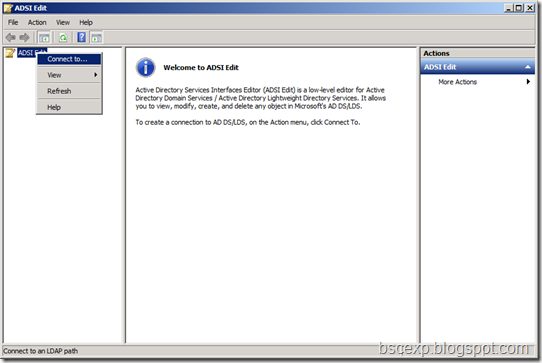
3. By default, Click OK
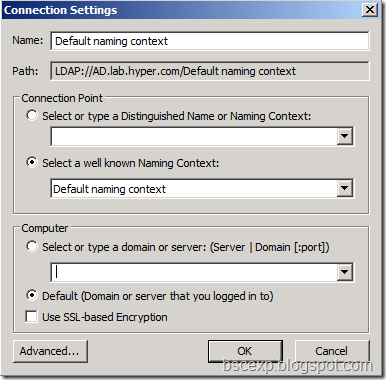
4. In the ADSI Edit console expand Default naming context, then the DC=hyper,DC=com container, right-click the CN=System container and select New > Object.

5. In the Create Object window select container and click Next.

6. In the Create Object window type System Management and click Next.

7. In the Create Object window click Finish.

8. In ADSI Edit console view the newly created container then close the console.
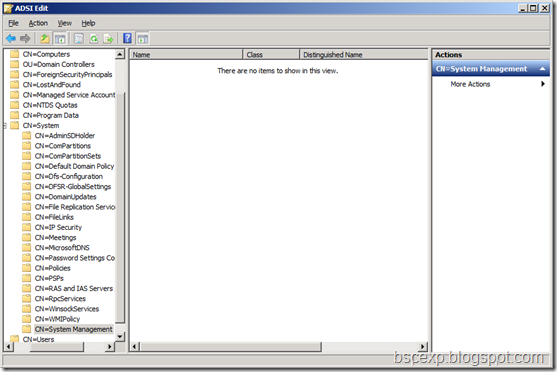
9. Launch Active Directory Users and Computers. Right click the desired container and select New > Group.

10. In the New Object – Group window type ConfigMgrServers as the group name and click OK.

11. Right-click the newly created group and select Properties.

12. In the Properties window select the Members tab and click Add.

13. In the Select Users, Contacts, Service Accounts or Groups window click Object Types.

14. In the Object Types window select Computers and click OK.

15. In the Select Users, Contacts, Computers, Service Accounts or Groups window type the name of the Configuration Manager server, click Check Names then click OK.
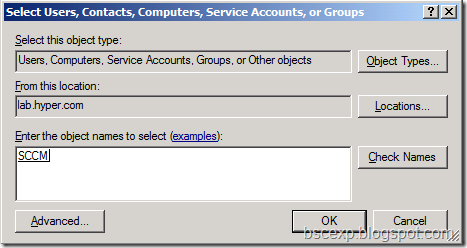
16. In the Properties window click OK.
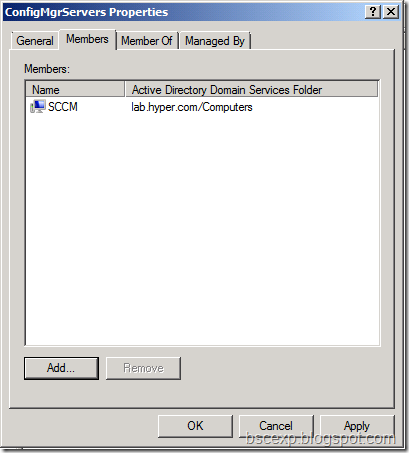
We need to add permissions to ConfigMgrServers group into the System Management container.
17. In the Active Directory Users and Computers console select View, Advanced Features.

18. Right-click the System Management container and select Properties.

19. In the System Management Properties window select the Security tab then click Add.

20. In the Select Users, Computers, Service Accounts or Groups window type ConfigMgrServers and click Check Names then click OK.
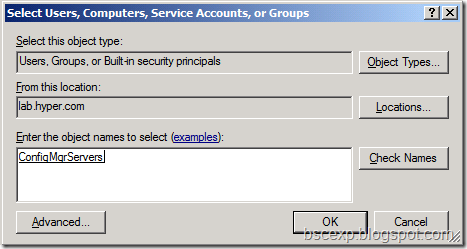
21. In the System Management Properties window give the Full Control permission to the ConfigMgrServers group (all checkboxes will be selected) then click Advanced.

22. In the Advanced Security Settings for System Management window select the ConfigMgrServers group from the list then click Edit.

23. In the Permission Entry for System Management window, in the Apply to dropdown select This object and all descendant objects then click OK.

24. In the Advanced Security Settings for System Management window click OK.
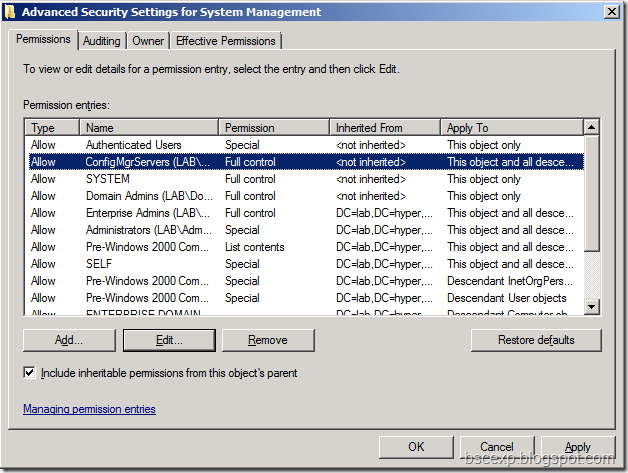
25. In the System Management Properties window click OK.
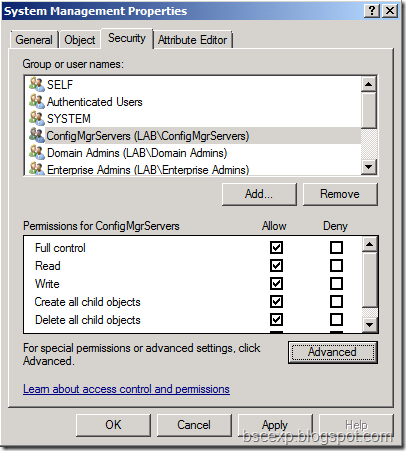
After the installation Configuration Manager 2007 will publish information in this container to allow clients to locate the Site Server.
No comments:
Post a Comment