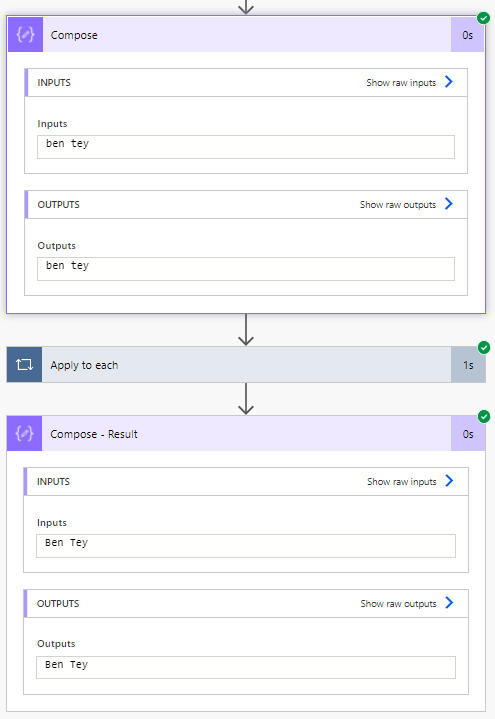There is Proper functions in Power Apps to converts any first letter of a word to Uppercase.
But there is no Proper case function in Power Automate yet.
Reference to a blog post written by Paul Murana to achieve the same result.
Below is the Input.
and here is the Output.
Follow the steps below:
- Create Data Operation - Compose to input the string.
- Create Control - Apply to each and add Data Operation - Compose inside.
- In Apply for Each, using referencing function to call Compose output. Enter Expression below:
- In Compose - Proper, enter Expression into Inputs as below:
- Create Data Operation - Compose for Result.
- In Compose - Result, enter Expression into Inputs as below:
join(outputs('Compose_-_Proper'), ' ')