Run Active Directory Domain Services Installation Wizard
1. Run CMD.exe as Administrator. Type in "dcpromo” then enter.
2. Active Directory Domain Services Installation Wizard will prompt and checked Use advanced mode installation. Click Next
3. Choose Create a new domain in a new forest. Click Next
4. Type in FQDN address. Click Next
5. Click Next
6. Select Windows Server 2008 R2 from Forest functional level. Click Next
7. Checked DNS Server. Click Next
8. If Static IP assignment alert prompt, Please configure your computer to static IP address.
9. Click YES
10. Click Next
11. Type in Administrator Password. Click Next
12. Click Next
13. Installation complete. Click Finish



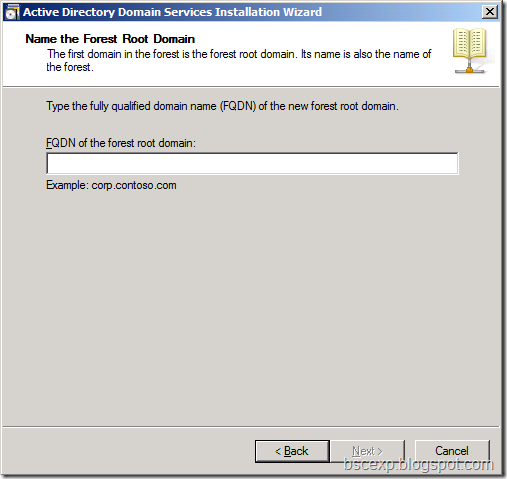


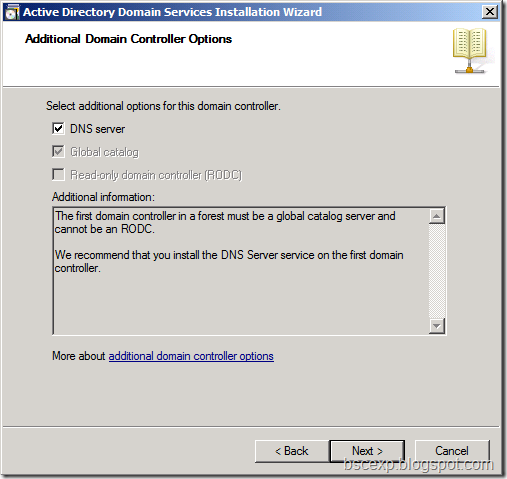
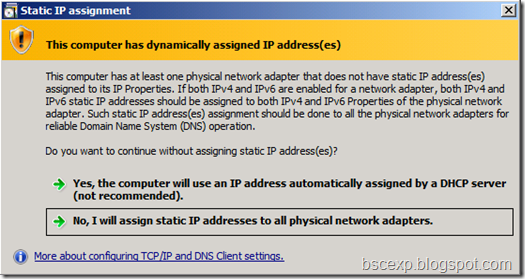
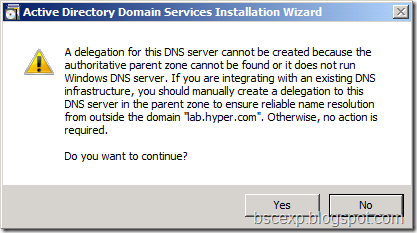



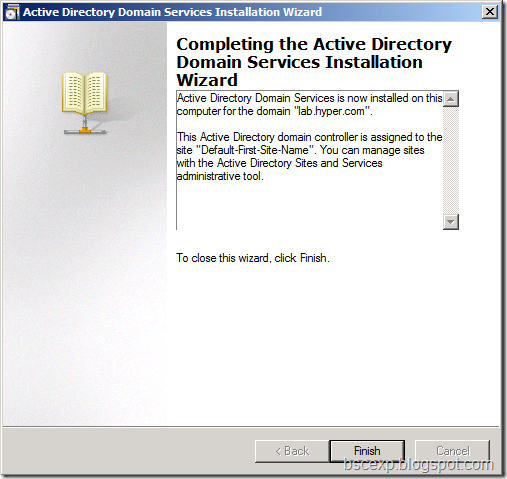
No comments:
Post a Comment